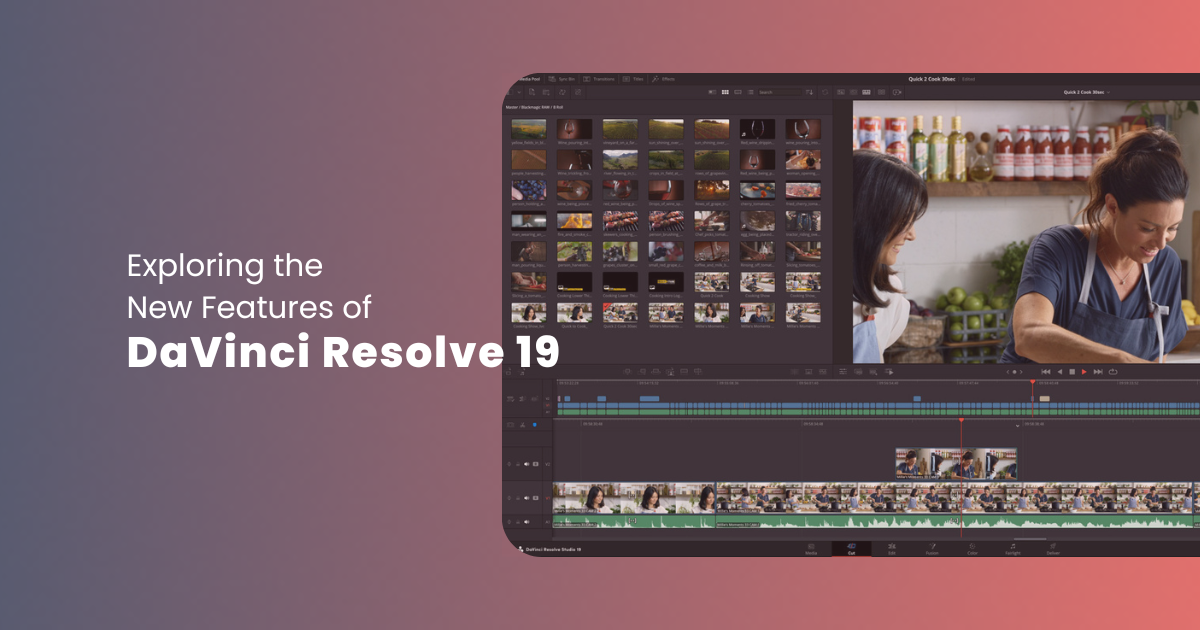Blackmagic Design’s DaVinci Resolve 19 heralds the beginning of a new era in the world of video editing, marked by the convergence of highly-advanced technologies as well as user-centric design. As the newest version of the company’s highly-acclaimed video editing tool, DaVinci Resolve 19 represents a major shift in paradigm in terms of post-production workflows.
With a primary focus on maximizing both creative and operational efficiency, the new version of DaVinci Resolve emerges as a powerful tool for both enthusiasts and professionals alike. Whether you are an aspiring filmmaker or a seasoned professional, the newest update to DaVinci Resolve’s already-powerful app facilitates you to elevate your creative work to newer heights.
Right from featuring refined editing tools and capabilities to exceptional color grading features and audio enhancements, DaVinci Resolve’s latest iteration represents a massive leap forward in the world of post-production. In this discussion, we will shed light on DaVinci Resolve 19’s powerful features. We will dive deeper into some of the most important features based on their categories and shed light on how they empower users in achieving their creative goals with ease and finesse. Let us begin:
Cloud Collaboration
Blackmagic Cloud: Smoothly Collaborate from Any Place Thanks to Cloud Hosting

The brand-new DaVinci Resolve 19 offers support for Blackmagic Cloud using which users can host their project libraries on the Project Server of DaVinci Resolve in the cloud. Users can conveniently share their projects with others and work collaboratively on any project at the same time with other creative professionals like colorists, VFX artists, audio engineers, etc, from any geographical location.
Proxy Generation: Streamline Editing Workflows Using Automated Creation of Proxy

Blackmagic’s new Proxy Generator application automatically creates as well as manages numerous camera originals’ proxies. You can easily switch between originals and proxies , edit with proxies and then relink with the camera originals for grading.Moreover, there is also the option to extract proxies into a different folder, thereby facilitating offline work.
Timeline Locking: Collaborate Seamlessly by Avoiding Conflicts With Automatic Locking of Timeline

Collaborating with other video editors at the same time becomes much easier with DaVinci Resolve 19’s new timeline locking feature. The automatic operation aids in preventing two users from selecting the exact same timeline. It does so by locking it to the individual who clicks on it first without needing to lock out the entire timeline bin. Hence, thanks to this new feature, multiple video editors can collaborate seamlessly on different timelines at the same time present within the same bin.
Cutting & Editing
Multi Source: Monitor & Select Specific Shots from Different Live Cameras

The Multi Source feature of DaVinci Resolve 19 allows users to glance, in a multi-view screen, at all the live cameras along with clips present in a bin featuring a common timecode, to locate points of interest. With this feature, users can scrub, play, or even select the shots which they wish to add to the timeline or play to air. Moreover, users also get the freedom to switch live from their preferred angles.
AI Speech to Text Transcription: Achieve Efficient Workflows by Automatically Transcribing & Editing Clips

The transcribe feature of the new version of Blackmagic’s stellar editing tool automatically transcribes both video as well as audio clips. All users need to do is select the clips present in the pool, utilize the menus for selecting audio transcripts, and finally transcribe. Users can also mark in points and out points for editing or deleting unnecessary text, generating sub audio or video clips, adding markers, and most importantly, removing silence.
Text-Based Timeline Editing: Edit Clips Within the Timeline As Per Transcribed Text

Enhancements to the workflow of transcription makes it possible for users to edit the desired clips directly in the tool’s timeline as per the transcribed text. In DaVinci Resolve 19, the analyzer is now capable of detecting multiple voices. Moreover, it also allows users to assign names to the respective speakers, and refine text-based search as well as text replacement operations. This is especially useful in interview podcasts and videos.
AI-Powered Voice Isolation: Get Rid of Background Noise & Sideline Dialogues Seamlessly

The AI-powered voice isolation track facilitates users to get rid of loud, undesirable sounds present in voice recordings. By isolating dialogue from non-required background sounds present in a recording, users can get rid of everything else, leaving only the required voice. The voice isolation feature is perfect for editing interviews as well as dialogue recordings recorded in noisy locations.
Colour
UltraNR Noise Reduction: Minimize Digital Noise Without Compromising on Picture Clarity

UltraNR is a brand-new DaVinci Neural Engine-powered denoise mode which is available in the Color page’s palette of spatial noise reduction. The powerful mode can be utilized for drastically minimizing digital noise present within a frame without disturbing the clarity of the images. Users can combine and use it with the temporal noise reduction option for achieving more efficient denoising, especially when working with images in motion.
ColoSlice Six Vector Grading: Create Vividly-Rich Colors With Accurate Control Over Color-based Adjustments

DaVinci Resolve 19’s ColorSlice palette takes the help of subtractive color processes for the adjustment of picture color density, saturation & hue, thereby allowing users to create rich filmic colors as well as intense looks. The parameters present in every customizable vector allows users to enhance as well as deepen colors without spilling, thereby facilitating it look naturally pleasing.
Automatic Depth Map: Smoothly Generate Depth Maps for Grading Backgrounds and Foregrounds

DaVinci Resolve 19’s latest depth map effect allows users to quickly generate a scene’s 3D-like depth matte for rapidly grading the frame’s foreground separately from its background, and vice-versa. With the help of this capability, users can now shed light on the action going on in the foreground, thereby helping interview subjects in standing out, or adding atmosphere within a scene’s background.
Fusion
Advanced Volumetric Rendering: Directly Import .VDB Files into Fusion to Acquire Creative Effects Control

uVolume facilitates users to import directly the volumetric VDB files into the Fusion feature, thereby eliminating conversions which are heavily time-consuming. Besides this, uVolume also embeds absolute creative control of effects which are imported, like fire, explosions, etc. Moreover, it also offers users total control over the VDB file’s density, temperature, as well as color parameters.
MultiPoly Tool: Streamline Rotoscoping & Increase Editing Speed by Presenting All Masks in a Single List

DaVinci Resolve 19’s MultiPoly tool exhibits all the masks in one list, thereby eliminating the need to switch between different nodes for quicker, more precise rotoscoping. This tool is perfect for complicated projects, since it allows users to view, select, as well as add & modify certain shapes, toggle on or off their visibility, and most importantly, adjust the required parameters, everything from a single location.
Multi-Layer Tool: Merge Media Source Into One Stack for Smoother Composting

Fusion’s new multi-layer tool allows users to combine multiple media sources into one multi-layer stack. Hence, it is easier to make composites by combining clips, stills, or even graphics using layers. Every layer features its own set of controls, and hence, users can adjust individual properties such as position, size, etc.
Fairlight
AI Fairlight FX: Rebalance Background Sounds & Dialogues Effortlessly

The Ai-powered dialogue separator FX allows users to rebalance dialogues against the background sound as well as the room’s reverberant sound. Featuring control for the management of voice, background noise, and ambience, so that the users can minimize, remix, or even completely remove sounds, the AI Fairlight FX is perfect for users working with field recordings or interviews shot in busy locations.
Ducker Track FX: Automate Adjustment of Track Level for Enhanced Audio Mixing

The Fairlight Ducker Track FX allows one track to automatically adjust or manage another track’s level without requiring the set-up of complicated side chain compression as well as automation curves. Users can automatically adjust both music and background noise to a lower setting if dialog is available, and then fine-tune the mix of audio with more advanced controls.
AI Audio Classification: Categorize Audio Clips Faster for Making Easier Decisions When Editing

DaVinci’s Neural Engine can categorize audio clips as per their content, thereby making deciding on editing choices quicker while reviewing unfamiliar content materials. After thorough analysis, clips of audio get featured in the dialogue, music as well as effects’ collection bins, along with numerous detailed sub-categories like explosions, insects, etc.
Next-Gen Engineering.
Edge Detection: Create Natural-Looking Results With Better Edge Controls

Enhanced edge strength paired with filter controls available in the edge detect effect helps in producing more natural results. Besides this, the gamma control aids in achieving cleaner-looking edges as well as a smoother rolloff. The half-edge setting facilitates in displaying either the edge’s lighter side or darker side, thereby paving the way for unique sharpening as well as halo effects.
8K Color Correction: Grade & Edit 8K Footage Without Obstacles in Real-Time

Only DaVinci Resolve offers support for “8k digital negative debayering editing” as well as grading, and that too in real time. Working directly with RAW footage while compositing and grading makes sure that users achieve precise results. Moreover, it also ensures avoiding limited resolutions, banding, and most importantly, compression artifacts, each of which might negatively affect users’ vital creative decisions.
AI-Backed Tools
IntelliTrack AI Tracking: Optimize Tracking & Stabilization

DaVinci Resolve 19’s brand new IntelliTrack AI is backed by the powerful DaVinci Neural Engine. It is known for the optimization of tracking and stabilization in the pages of color and Fusion. The Ai-powered feature can also be utilized in Fairlight for tracking on-screen objects as well as automatically generating audio-based panning within a scene, thereby saving time and creating more immersive audio.
Person Mask: Automatically Detect & Track People For Creating Precise Mattes

The Person Mask feature of DaVinci Resolve 19 utilizes the capabilities of the DaVinci Neural Engine for the detection of individuals, tracking their movement within a shot. For secondary effects or grades, this feature creates clean traveling mattes. With the help of this feature, users can make specific characters stand out in any shot which does not feature proper lighting, or invert the mask of a person in addition to stylizing the background.
Smart Reframe for Social Media: Reposition Pictures Automatically for Social Media Sites

On DaVinci Resolve’s latest iteration, users can utilize the 16:9 aspect ratio or Ultra HD, and create squares as well as vertical versions quickly for posting on Instagram or other social media applications. The powerful Neural Engine automatically recognizes action and then repositions the image within a different frame so that users do not need to do it manually. Moreover, users also get the option to fine-tune the outcomes.
Dead Pixel Fixer: Conveniently Get Rid of Dead Pixels from Footage

Dead pixels present within a camera sensor often come out as static white-colored dots and could negatively impact tons of shots before the individual handling the camera notices them. DaVinci Resolve 19 features a tool called Dead Pixel Fixer using which users can easily get rid of dead pixels. All they need to do is click on the white-colored dots visible in the viewer to cover them up efficiently. Using the feature can help in rescuing footage and preventing reshoots.
Object Removal: Seamlessly Remove Objects For Achieving A Cleaner Composition

The object removal tool of DaVinci Resolve 19 is perfect for getting rid of or covering objects which are moving in static shots. The tool analyzes a scene thoroughly and utilizes the background information for pointing out data which is unwanted. Users who wish to utilize the tool simply need to make a separate Power Window on a node, efficiently track down the object they wish to remove, and link it with the effect node. Doing so will make the object vanish right away!
Content Creator Tools
Vertical Resolution: Opt For Vertical Video Resolutions When Uploading Social Media Content

TikTok, X, YouTube, or Instaram Creators can now choose from a variety of square as well as vertical video resolutions present in the project & timeline settings of DaVinci Resolve 19. Moreover, users can combine this with the Smart Reframe feature to quickly and efficiently establish their timeline for vertical and square resolution content pieces.
Direct Social Media Uploads: Upload Videos to Social Media Platforms Directly Using Optimal Settings

Now, users can link their social media handles to DaVinci Resolve for uploading videos directly to the desired platform. Users can upload directly to numerous platforms, such as YouTube, Vimeo, and X, as they export. Compression settings have also been developed as per each platform’s best recommendations. In simpler words, videos will be more optimized in terms of visual quality as well as playback speed.
Color Warper: Adjust Color-Related Parameters for Achieving Natural Color Transformation

DaVinci Resolve 19’s mesh-based warping tool facilitates users to adjust two different color parameters at the same time. Users can conveniently adjust both the hue as well as saturation levels along with chrome & luma. Users can make adjustments by dragging the control points, with seamless falloff for natural-appearing adjustments. It is a brand new for transforming color within pictures.
Final Thoughts
In conclusion, DaVinci Resolve 19’s unveilings signify a watershed moment in video editing’s realm. Through our detailed exploration of its standout attributes and features, it is very clear how the newest iteration of DaVinci Resolve stands tall at the vanguard of innovation. As creators all around the globe continue in their journeys of pushing forward their crafts’ boundaries, DaVinci Resolve 19 serves as a valuable ally, aiding in the realization of highly-ambitious visions with undeterred precision as well as efficiency.
* All images featured in this article are the exclusive property of Blackmagic Design and are protected under copyright law.