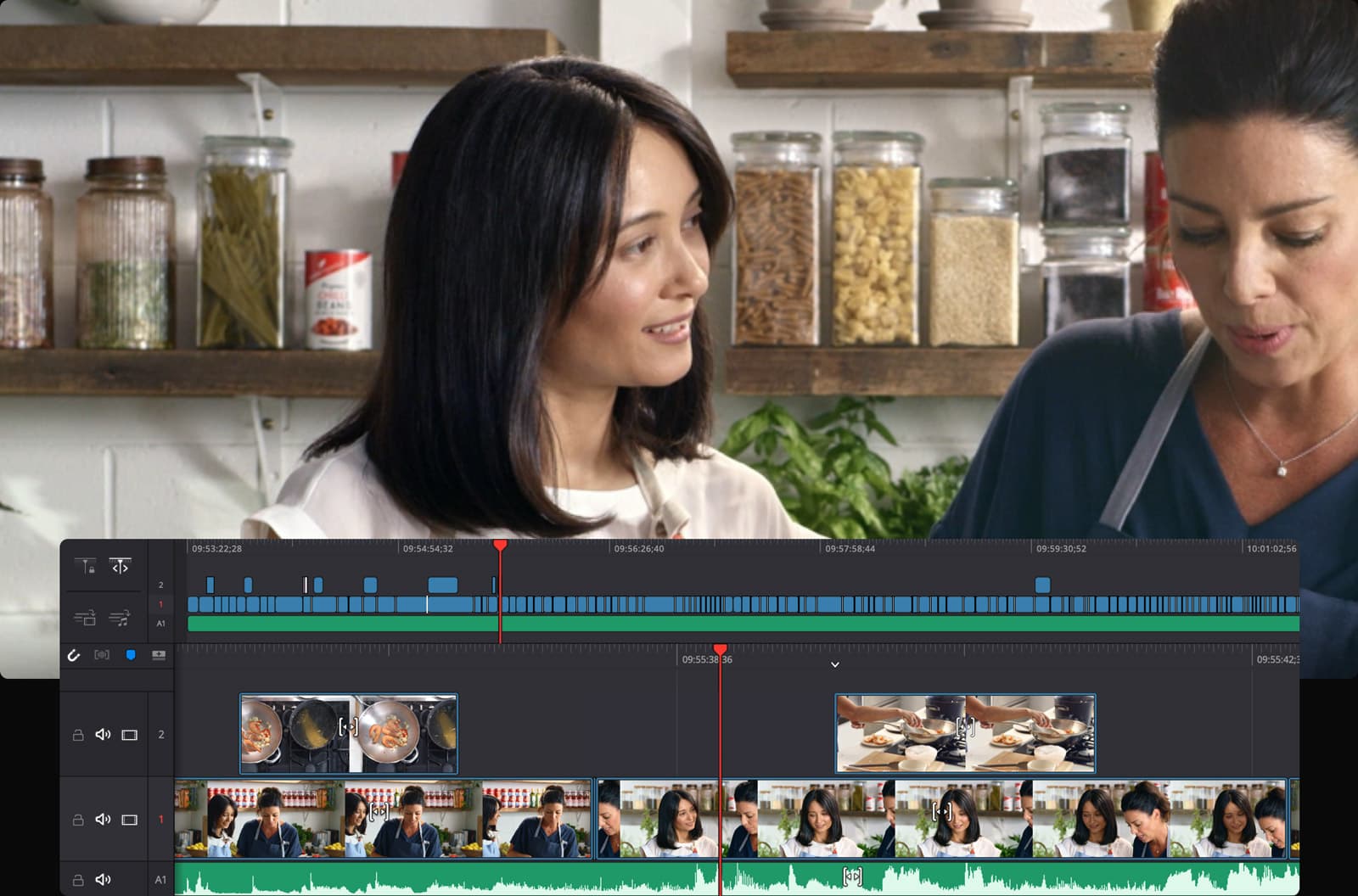Blackmagic’s DaVinci Resolve is one of the best editing tools available. Since it started as a fantastic color grading tool, Resolve has evolved and developed to be one of the best editing tools out there. It even competes with Adobe’s Premiere Pro and holds its own. Here’s a comparison we did between Adobe Premiere Pro vs. DaVinci Resolve.
Dynamic Zoom on Resolve can speed up your editing process massively. There are other ways to use the zoom feature on the editing software. That involves changing the positioning dimensions. This can be a lot of extra work when you’re looking to finish a project quickly.
Contents
Steps to follow when using Dynamic Zoom on DaVinci Resolve
Step 1. Load your Clips

Step 2. Select Clips to Apply Dynamic Zoom to

Step 3. Go to the Inspector Window

Step 4. Go down to Dynamic zoom and Select Dynamic Zoom

Fix Your Framing
While you notice your dynamic zoom is working out well. You might still want to fix the framing in certain clips. Here’s how you can do that
Step 1. Select Clip

Step 2. Click on the Transform drop-down menu

Step 3. Select the Dynamic Zoom Tab

Step 4. Readjust the red and green rectangles however you like

Step 5. Further Changes are possible through the inspector tab

McFilmin provides DaVinci users with a great tutorial to help us understand how to use Dynamic Zoom on DaVinci Resolve!
Conclusion
If you’re looking for more Resolve tutorials head on over to our Postudio blog to find tutorials and helpful articles relating to all the great post-production tools. You can also register to get an early access to Postudio to ease your Post Production workflow and worries.