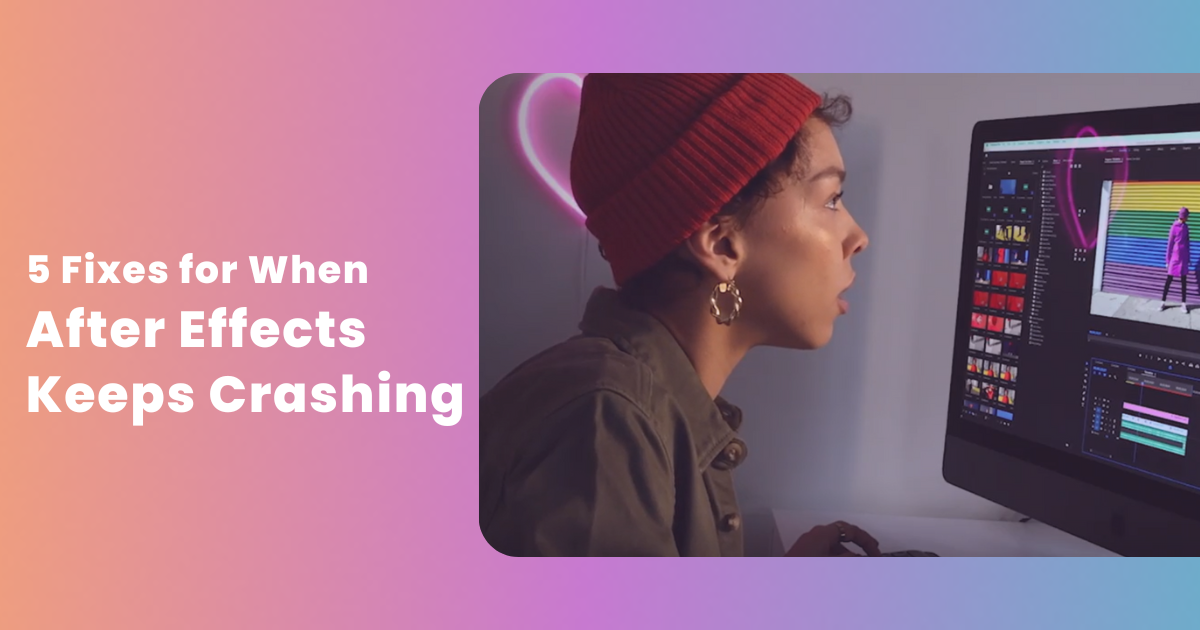Contents
Adobe After Effects, one of the most popular apps from the creative suite, is a stellar tool used by designers and animators for creating breath-taking motion graphics, animations & visual effects. No application is entirely perfect, and the case with Adobe After Effects is no different. Although the powerful tool works exceptionally well most of the time, there are instances when it malfunctions and crashes abruptly.
There are multiple issues that cause After Effects to stop working abruptly and crash. Fortunately, there are easy fixes following which the issue can be conveniently resolved. In this article, we will shed light on some of the most common reasons behind program crashes along with potential solutions. Let us begin:
5 Fixes to Try When Adobe After Effects Keeps Crashing
There are multiple reasons that cause After Effects errors like crashing, such as full or corrupted hard drives, incompatible third-party plugins, etc. Here is an in-depth look at some of the culprits behind the After Effects crashing problem along with possible solutions:
Issue 1: Hard Drive is Full or Corrupt
After Effects, like most advanced applications, requires a specific amount of free storage space to function properly. If there is not enough space in the disk drive where the application is installed, the system will not launch After Effects normally and it will crash.
Similarly, if there are internal issues within the hard drive, i.e., if it is corrupted, it can inflict damage upon saved files, projects, and other important components, thereby causing the application to crash and shut down.
Solution 1: Vacate the Hard Drive or Replace It
One of the best ways to prevent the After Effects error is to vacate storage space in the disk drive where the application is installed. Once enough storage space has been vacated, the application will have enough room to function properly, and the problem will be solved.
In the case of a corrupted hard drive, the best course forward would be to try repairing the hard drive internally using repair tools or software. If the issue persists, it would be best to replace the corrupted hard drive with a properly functioning one.
Solution 2: Using Postudio
If you wish to avoid the hassle of cleaning your system’s storage drive or investing in a new one, one of the best ways to do so is by using After Effects on Postudio. Accessing the post-production tool on the all-in-one creative studio platform comes with many benefits.
For starters, users get the option to choose a virtual system with hardware specifications of their choice. Depending on their project’s requirements, they can select the system with the most suitable CPU, RAM, and GPU specs. This system would only contain After Effects (the software tool picked by the user) and a File Manager with all the uploaded assets.
Once the system is ready the user gains access to it where he/she can edit, animate, and render. There are no other applications in the cloud system to clutter its storage. This makes the platform perfect for those who wish to abstain from the hassle of managing space on their local drives whenever they wish to work on creative Effects projects.
Issue 2: Plugin Incompatibilities
After Effects plugins are powerful components that enhance the functionality of the core app. They provide users with additional tools, features, effects, transitions, etc. using which they can make better motion graphics and animations. In some cases, instead of adding to the app’s usefulness, plugins can become the reason for the application crashing.
This mostly happens when the 3rd party plugins become incompatible due to reasons such as software version mismatch, system architecture differences, etc. Incompatible plugins can be a massive obstacle and thus, they need to be dealt with immediately.
Solution 1: Disable Suspicious Plugins
The best way to deal with incompatible plugins is to find and disable them. Any After Effects user whose application is crashing should try disabling all plugins one by one to identify the problematic plugin causing the issue. Once the problematic plugin is found, they should disable it. To do so, they should navigate to Edit > Preferences > Plugins, and then uncheck the box beside it. Other potential solutions include updating all the plugins or replacing the problematic ones with an alternative.
Solution 2: Using Postudio
Instead of going through the hassle of manually searching for and disabling problematic plugins, users can consider accessing After Effects on Postudio. Besides other top-tier features and functionalities including the ability to rent virtual systems with the preferred software tools and hardware specs, Postudio users get the choice to rent the desired plugins. Doing so facilitates them to use the latest versions of these plugins with ease for the duration they rented it, causing few incompatibility issues
Issue 3: Outdated Graphics Drivers
After Effects is a resource-intensive application, i.e., it consumes a lot of GPU resources and processing power. Hence, users must have a good dedicated graphics card or a top-tier integrated graphics card installed on their systems to ensure the application performs smoothly. If there are insufficient resources available, the app will not be able to perform to the best of its capabilities.
However, there are times when users, despite having top-of-the-line dedicated graphics cards, experience After Effects crashes on computers. The problem in such cases lies with the GPU’s drivers. When the drivers of graphics cards are not up to date, i.e., if they are not updated to the latest available versions, crashing issues exhibit themselves.
Solution 1: Update Graphics Drivers
All major graphics card manufacturers including NVIDIA, AMD, Intel, etc., keep rolling out frequent software updates for their respective GPUs to ensure that users get the most out of their graphics card units. A potential solution to avoid the After Effects crashing issue is to ensure that all the previous version video card drivers are up to date.
Depending on their preferences, users can update previous version graphics drives manually by navigating to their GPU’s application and downloading graphics driver files or automating the process by turning on the “Automatic Updates” feature. Once all drivers are up to date, the user will be able to launch After Effects normally and use it without worrying about the crashing problem.
Solution 2: Using Postudio
Constantly looking out for new graphics drivers updates and installing them can feel like a burden sometimes. The best way to avoid the hassle is to use After Effects on Postudio. The all-in-one virtual creative studio features the latest post-production applications, along with various hardware options to choose from. This eliminated the need for users to manually update any graphics driver, since Postudio automatically gives them the specs they request for.
Issue 4: Outdated Software Version
Using previous versions of applications not only limits users from experiencing new additions such as enhanced tools and features, but also causes them to experience stability issues. A very common reason behind After Effects crashing is because they are overdue for a software update.
Solution 1: Download & Install the Latest Updates
If you are using an outdated or previous version of After Effects and are experiencing frequent application crashes, you should immediately download and install the latest updates to ensure smooth operations. Similar to video card drivers, you can either manually update After Effects or enable the option of automatic application update. Remember – if you choose to manually update the drivers, double-check the driver version and make sure that you are not downloading the wrong driver. Installing the latest After Effects version is a great way to resolve the crashing issues and work smoothly on any creative project with the desired project settings.
Solution 2: Accessing the Latest Version of After Effects on Postudio
Postudio, in addition to all its remarkable features and functionalities, provides users with the latest version of all the tools featured on it. All post-production tools featured on the platform, including After Effects, are up-to-date, thereby facilitating users to access the newer versions with ease. Moreover, users are saved from the hassle of manually updating the software, which takes more of their time and effort.
Issue 5: System Overheating
As mentioned earlier, After Effects consumes a lot of computational resources. In the case of low-end systems, running the application for extended periods of time causes the system to overheat. As a result, After Effects experiences frequent crashes.
Solution 1: Adjust Preferences or Make Other Adjustments
There are multiple solutions to solve the After Effects crashing issue caused due to overheating. For starters, adjust parameters such as RAM allocation or multiprocessing to optimize the usage of CPU resources to prevent overheating. To make the said changes, navigate to Effects Preferences > Memory & Multiprocessing.
Other potential solutions include clearing the disk cache, cache files, and using external cooling solutions to lower the system temperature. Moreover, you can also improve ventilation. If nothing works, it might be best to upgrade the hardware.
Solution 2: Avoid Overheating by Using After Effects on Postudio
A major contributing factor that makes Postudio stand out is that it is a completely cloud-based platform, meaning that all the work, irrespective of the post-production tool chosen, is done on virtual systems. This eliminates the computational load that traditional versions of applications impose on users’ physical systems, which is what causes the overheating. Hence, using After Effects on Postudio is a far better alternative, especially if a user’s system under the threat of is heating up and crashing.
Conclusion
Dealing with After Effects program crashes on is a tad tricky, but with the help of the above tricks, any user can resolve the problem without hassle. However, those who wish to avoid the hassle of troubleshooting these issues or even facing them can switch to Postudio, an all-in-one pro-level creative studio perfect for all sorts of post-production process and requirements. A platform where the entire workflow (including editing, collaboration, asset storage, review, etc.) is all streamlined in the cloud. Without worrying about software or hardware issues, you can work seamlessly with media content on Postudio. Wait no further and jump on the bandwagon now!