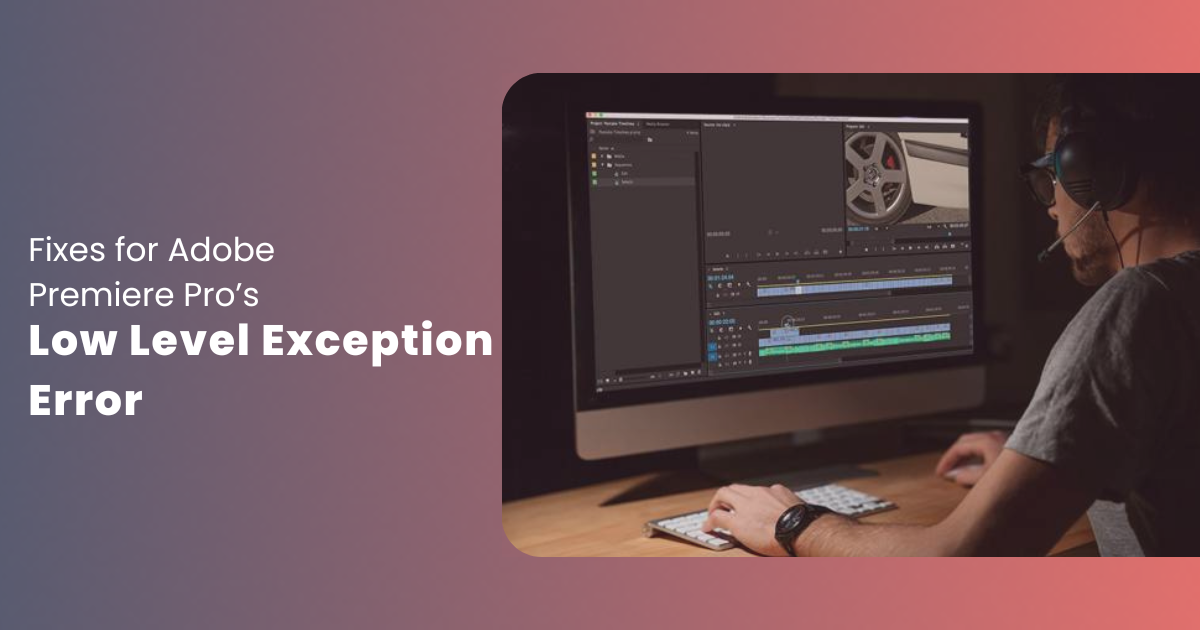Adobe Premiere Pro is a highly powerful video editing software that professionals as well as enthusiasts rely on when it comes to editing and making visual content stunning. It has all the necessary kinds of tools that an advanced video editing app should possess, right from legacy tools and auto color correction to comparison view options and motion effect tools.
However, similar to any other application or software, Adobe’s advanced video editing tool is also not immune to issues. Out of the couple of issues it exhibits, the most irritating one that users experience when using the app is the “A Low Level Exception Occurred” error message. It is a common error that usually indicates an issue with the software. There are various triggers which cause the issue to come to surface.
Related: Adobe Premiere Pro Keeps Crashing? Here are 5 Working Fixes
If you are a Premiere Pro user and are grappling with the frustrating error, worry not, we are here to help. In this article, we will look at five culprits behind the issue popping up along with their respective fixes. So, without further procrastination, let us jump right into it:
5 Ways to Fix “A Low Level Exception Occurred” on Premiere Pro
Issue 1: Incompatible GPU Drivers
Adobe Premiere Pro, like all advanced video editing applications, requires a ton of computational resources to function smoothly. Therefore, having a powerful dedicated graphics card is a must. However, there are times when, despite having a top-tier GPU installed on their systems, users face the “A Low Level Exception Occurred” error. This generally happens due to an incompatible or outdated video card driver.
Solution 1: Updating Your GPU Drivers
A proven fix to resolve the low-level exception error of Premiere Pro is to update the graphics card drivers. Fortunately, doing so is not a complicated process. All users need to is visit the official website of their graphics card manufacturer (NVIDIA, AMD, or Intel), and download and install the latest drivers.
Besides this, users can also use the official GPU application of their video card manufacturer to conveniently download and install the required drivers. Remember to double check the drivers before installing them, since installing the wrong ones can cause major issues.
Related: Premiere Pro vs. Premiere Elements
Issue 2: Corrupted Media Cache Files
In Adobe Premiere Pro, the media cache refers to a collection of temporary files stored on the system to facilitate the app to process media files without hassle. Sometimes, these media files become corrupted, which in turn causes the “A Low Level Exception Occurred”.
Solution 2: Clearing the Media Cache
An effective solution for solving the low level exception error in Adobe Premiere Pro is clearing the media cache files’ database. Here are the simple steps following which users can clean media cache easily:
- Click on Preferences.
- Navigate to the section termed “Media Cache”
- Click on the option labeled “Clear”
Besides using the clean media cache tactic, users can also opt for a fresh start by setting the Media Cache location to another drive or folder.
Issue 3: Outdated Software Version
Adobe frequently releases newer versions of the software via updates featuring and bug fixes and other improvements. Therefore, neglecting new updates can lead to multiple compatibility issues. Hence, the root cause behind the “Low-Level Exception” error might be using a previous version of Adobe Premiere Pro.
Related: Best Ways To Buy Premiere Pro
Solution 3: Updating Premiere Pro
Updating Adobe Premiere Pro to the latest version from a previous version could potentially prevent the “Low-Level Exception” error from exhibiting itself. To do so, launch Adobe Creative Cloud and check whether new updates are available. If there is one available, download and install it. To complete the process and solidify the changes, restart the system.
Issue 4: Corruption of Project Files
Project files in Premiere Pro are home to information regarding video editing projects. They function as containers for editing work, i.e., they have all the references to the used sequences, settings, media assets, etc. Sometimes, when ongoing or current projects becomes corrupted, it leads to the low level exception error notification to pop up.
Solution 4: Creating a New Project
Once a project file is corrupted, it cannot be fixed. However, there is a clever workaround to retain the progress made in it. All users need to do is create a new project and import the existing (corrupted) one into it. The exporting project step will bypass the problematic corruption in the main project file and potentially resolve the “Low-Level Exception” error issue.
Issue 5: Lack of Sufficient System Resources
Premiere Pro is a very resource-demanding application, which is why it requires ample GPU and CPU resources to function seamlessly. When the app does not get the required amount of computational power, it starts malfunctioning, and in some cases, presents the Low Level Exception Occurred” issue.
Solution 5: Optimizing System Resources
There are multiple ways of optimizing system resources to solve the low level exception error notification issue. For starters, users should close resource-hogging background applications before starting to use Premiere Pro. Moreover, the issue can also happen due to memory issues. Therefore, users can allocate more RAM to the advanced editor application to prevent it from exhibiting issues. If the issue persists, it would be best to upgrade your hardware.
Conclusion
The “A Low Level Exception Occurred” error in Premiere Pro can be a major roadblock in the creative process of video editors. However, thanks to the aforementioned solutions, users can conveniently resolve the issue. But what about those who do not wish to encounter any sort of hardware or software issues when working on an important editing project? Well, they can use Postudio for a seamless post production experience. Using the online pro-level creative studio can help professionals as well as freelance video editors work with their favorite apps from anywhere at any time.