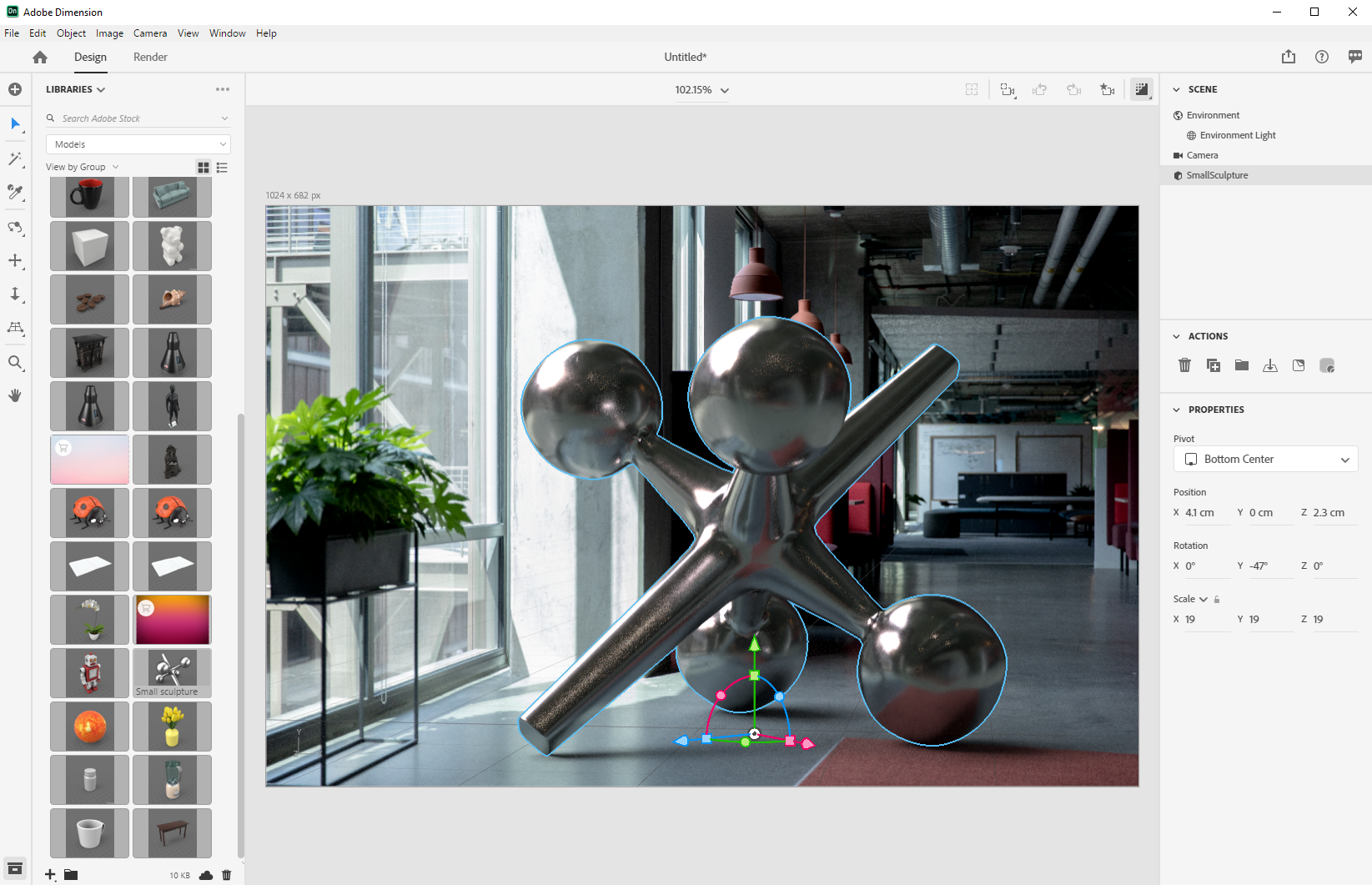Adobe Dimension CC is typically used to create high-quality, photorealistic 3D images. It composites 2D and 3D assets to build product shots, scene visualizations, and abstract art. However, encountering issues while editing is common. If your Adobe Dimension keeps crashing, these three fixes can help to fix it.
Contents
- Why does Adobe Dimension Keep Crashing?
- 3 Fixes to Try When Adobe Dimension Keeps Crashing
- Conclusion
Why does Adobe Dimension Keep Crashing?
Outdated Graphics Driver
In most cases, an outdated graphics driver is the main culprit behind Adobe Dimension crashing. Nvidia, AMD, and Intel keep updating their graphics drivers. By doing that, they’ll fix bugs in the last version of the graphics driver and enhance the performance.
Missing Set of CPU Instructions
AVX instructions (which Dimension requires in the processor) may not be present in your system hardware, which may cause Dimension to crash.
System below Minimum Requirements
The problem might arise if the user computer lacks the necessary hardware to run Adobe Dimension smoothly.
The minimum requirements for Windows and macOS are:
Windows
- Intel Core i5 (2011 or Newer)
- 8 GB of RAM
- 1 GB of Video Memory
macOS
- Intel Core i5 (2011 or Newer)
- 8 GB of RAM
- 512 MB of Dedicated VRAM
3 Fixes to Try When Adobe Dimension Keeps Crashing
1. Adobe Creative Cloud Cleaner
Several Issues can be solved with the Adobe Creative Cloud Cleaner tool (for example, removing old Adobe software, fixing corrupt installation files, and connecting to Adobe services). It can also help to prevent Dimension from crashing.
2. Update Adobe Dimension
If none of the fixes work, try updating/reinstalling Dimension. Adobe eliminates glitches and bugs with new Dimension updates to create a user-friendly experience.
3. Changing Save Location of Renders
Changing the ‘Save To’ location for Renders to the D, E or F drives rather than System Drive (C) can help to prevent Dimension from crashing.

Conclusion
Try these quick fixes to help you get back on track in creating amazing photo-realistic content. Our Postudio blog has also covered how to fix crashes with other popular Adobe Creative Cloud tools so that you can find immediate solutions.
You can also use Adobe Dimension and other such tools directly on Postudio. No need to install. All you need is a browser and a good internet connection. So, why wait? Register now for an early access and enjoy seamless creative freedom on Postudio.