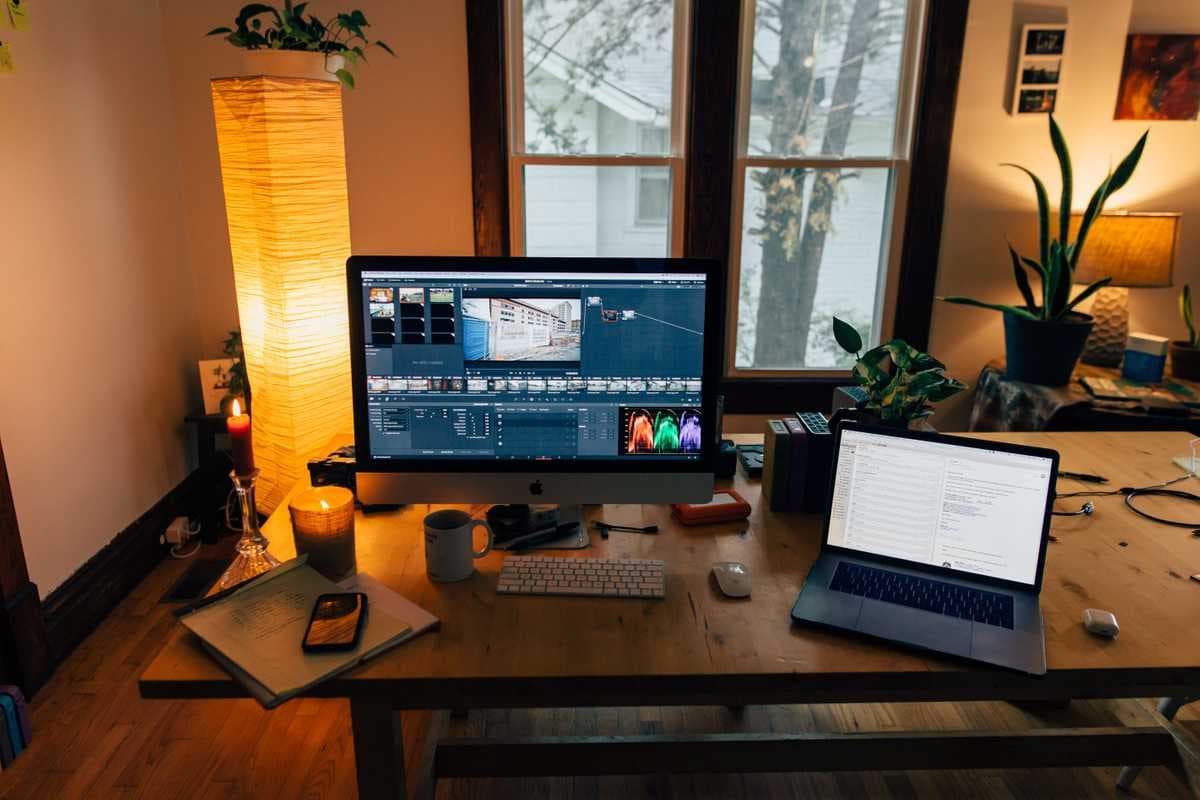Adding transitions is something anyone who uses Premiere Pro needs to know. A transition is usually added between two clips. If jump cuts aren’t what you’re looking for in your video, then transition effects are for you.
There are various transition effects you can use. Transition effects blend two sequence clips. Transition effects use the unused parts at the start or end of a clip. These unused parts are called handles. To use these handles and to know how to add transition effects, all you need to do is follow along.
Also Read: Adobe Premiere Pro could not find any capable Video Play Modules
Contents
How to Add a Transition on Premiere Pro
Whether you want to fade, shake, tilt, zoom or add chromatic aberration transition effects, or add transitions to your audio we’ve got you covered. Let’s start with default transition effects.
How to Apply Default Transitions
- To apply default transitions right-click in between the two clips
- Select Apply Default Transitions
- This works for both video and audio tracks
- The default transition effect is usually crossfade or cross dissolve
- Clicking on the actual cross-dissolve transition and dragging left or right will allow you to shorten or extend the transition time.
- When you click on your transition to highlight it, you can make more specific adjustments in the effect controls section in your panel.


How to add other transitions on Premiere Pro
If you don’t want to use the default transitions you can:
- Browse for transition effects in the Effects Panel on the right or go to Window > Effects
- Under the Effects Panel, you’ll find Video Transitions
- The video transitions folder will show you other transition options other than dissolve
- You can drag and drop your transition effect to the end, or the beginning or in between two clips


Also Read: Best Premiere Pro Export Settings for Social Media, How to Uninstall Adobe Creative Cloud
Keyboard Shortcuts to Add Transitions
For Default Video Transitions
- macOS: Command + D
- Windows: Control + D
For Default Audio Transitions
- macOS : Shift + Command + D
- Windows: Shift + Control + D
Add Video and Audio Transitions
- macOS: Shift + D
- Windows: Shift + D
How to Change Default Transitions:
- Go to Effects Panel
- Right-click on the transition effect of your liking
- Select Set as Default Transition Button

How to Remove a Transition:
To remove a transition select your transition effect
- macOS: Delete
- Windows: Backspace
Conclusion
We’ve transitioned to the end of this article and with that, we hope you now know everything you need about transition effects. Once you’re done adding your transitions, you can move to export your video. If you find yourself having questions about this or any other post-production softwares. Feel free to browse through Postudio Blog and hopefully we have the answers for you.
Alternatively, you can use Premier Pro and other popular post-production tools directly on Postudio. No need to install. All you need is a browser and a good internet connection. So, why wait? Register now for an early access and enjoy seamless creative freedom on Postudio.